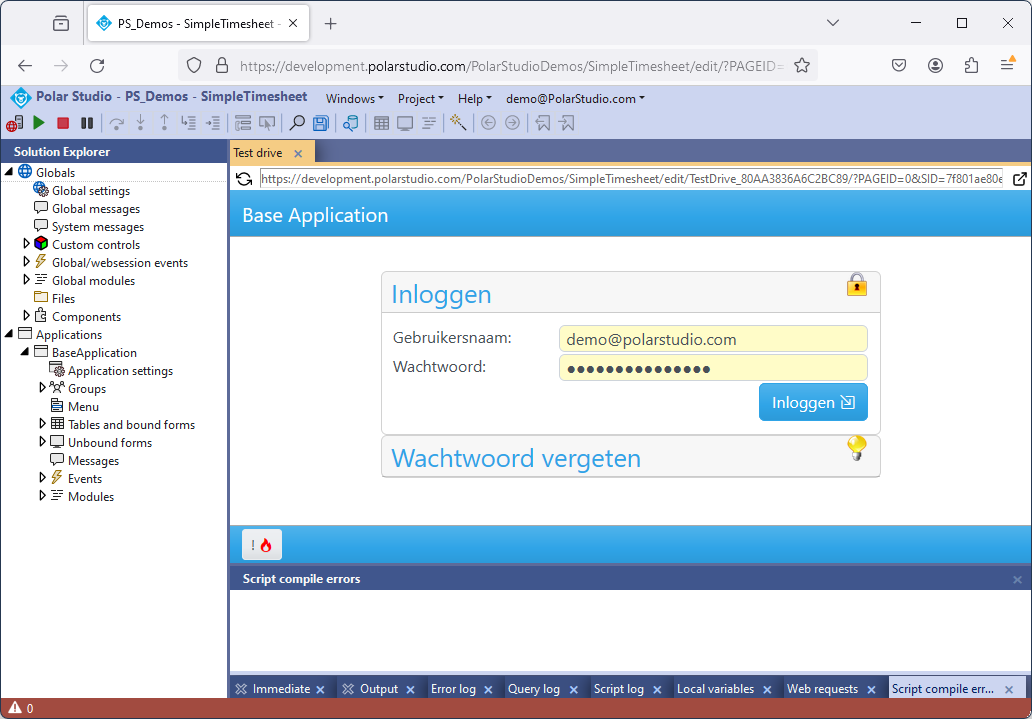Start editing your application
On the home-screen of polar studio, you will find a list with your applications. If this list is empty, you can create a new application as is described here.

You simply start the Polar Studio Integrated Development Environment (IDE) for an application by clicking its 'Edit' button. The Polar Studio Editor will be opened in a new tab in your browser.
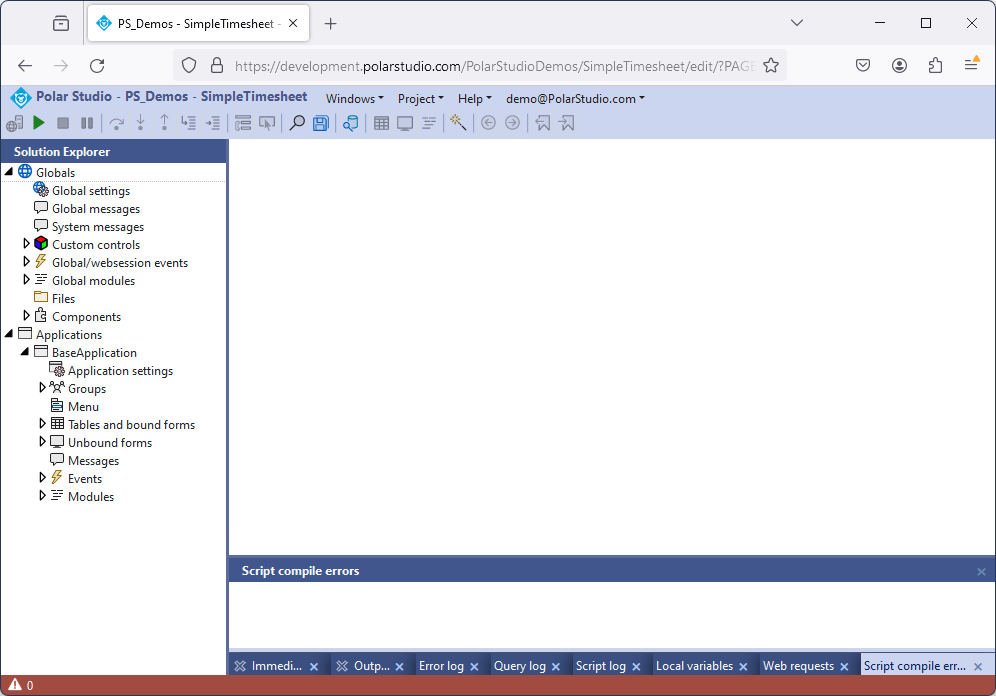
The tree on the left give you access to all kind of global settings and to the applications in the project. Within a project you can create multiple applications, but normally you will only have one single application in a project.
Your application is tied to a database. This is done from the management environment. The tables in this database are listed in 'Applications... [YourApplicationName]... Tables and bound forms...'. Each table will always have (at least) one form to access the data in this table. It is possible to create multiple forms on a table, although this is not often necessary.
Run your application
You can simply start your application by pressing the F5 key or by clicking the 'play' button in the buttonbar. The application will now start in a window called 'Test drive'. This test drives shows you the application in its current state with all changes you have made in the project. In our demo, we have to log on to our application.